If you're seeing the error message "This page can't load Google Maps correctly" overlaying your map, don't worry - this is one of the most common issues and is usually straightforward to fix. This error typically indicates a problem with your Google Maps API key configuration.
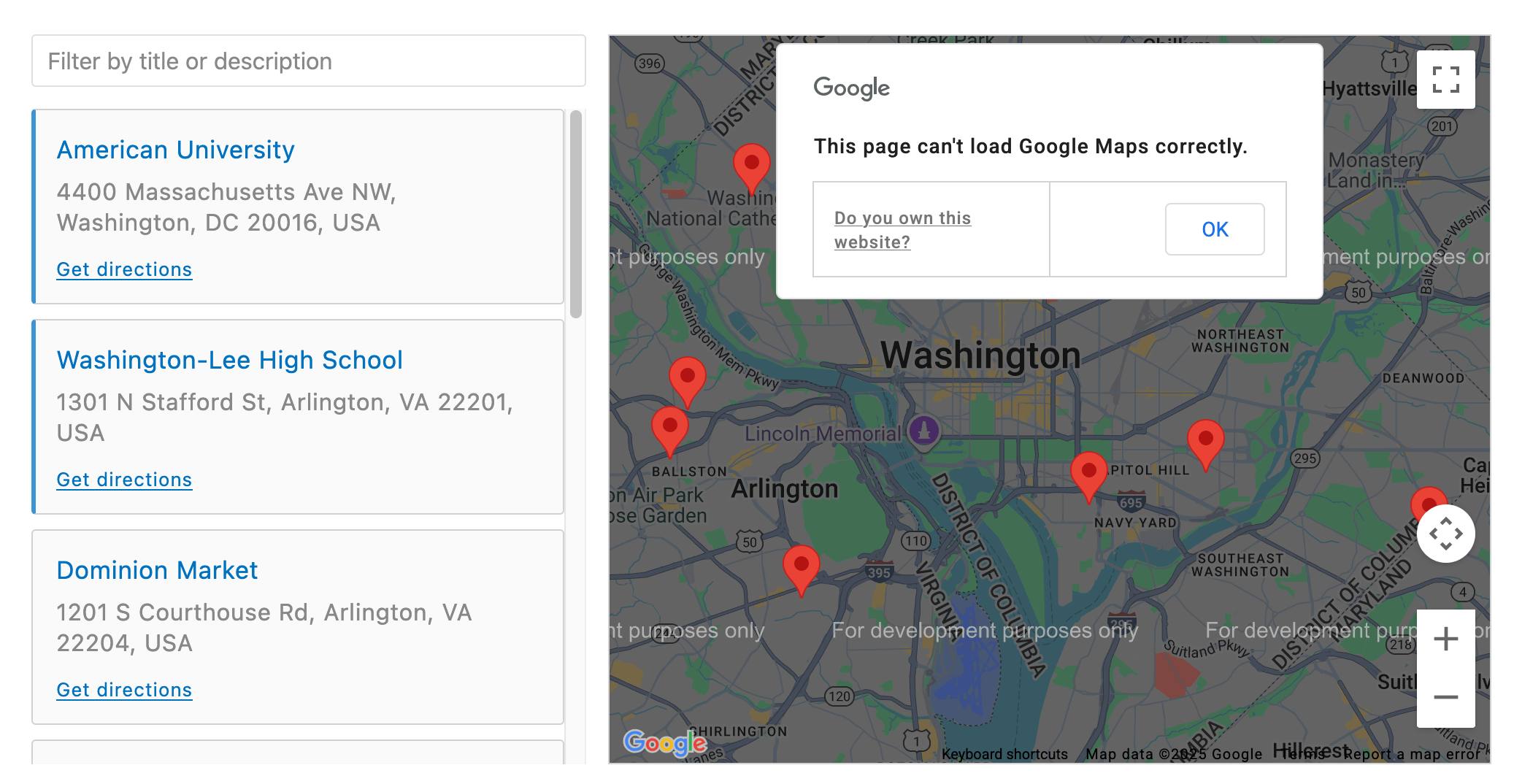
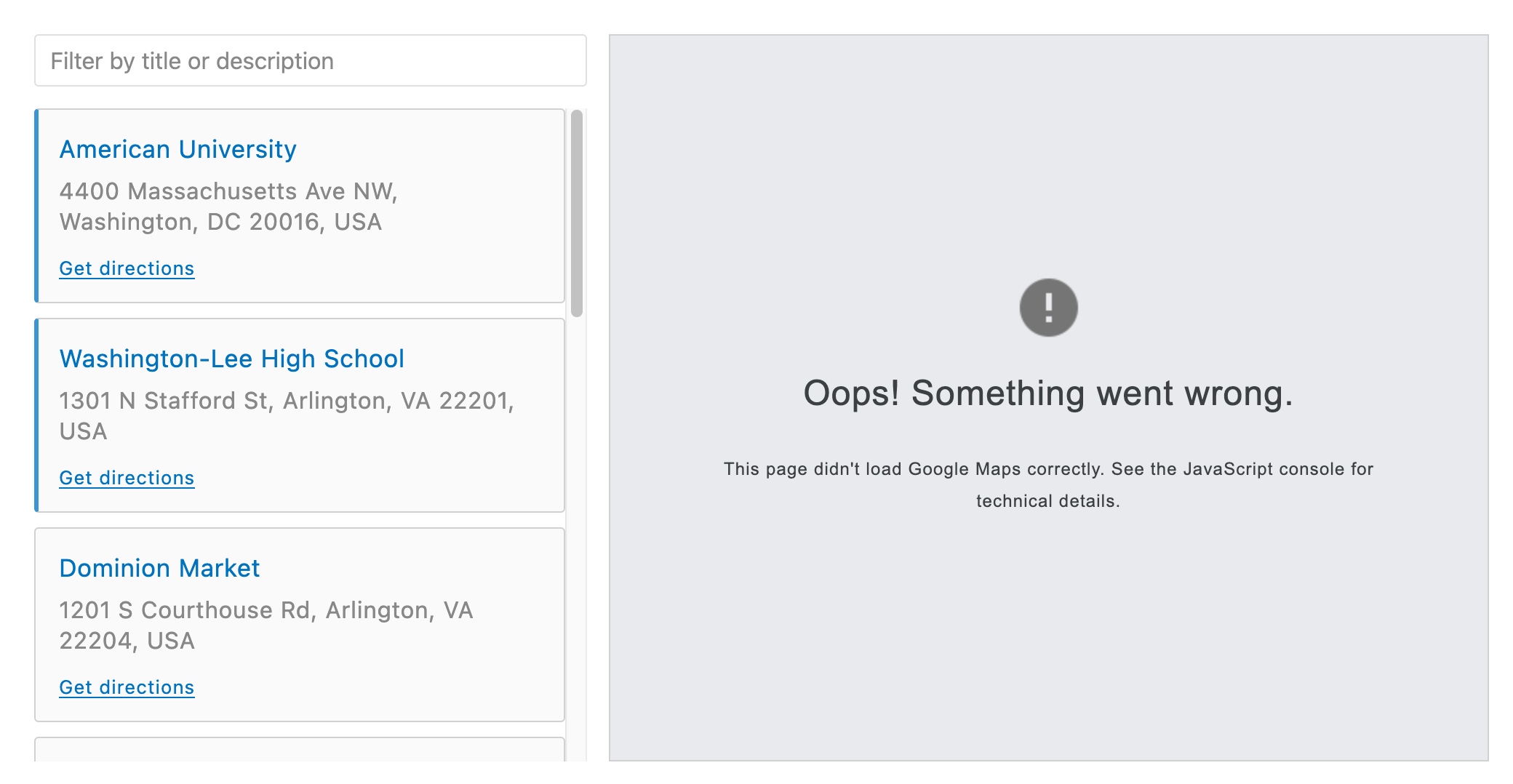
Please, refer to the full guide "How to Generate Your Own Google Maps API Key" to learn about the correct configuration.
Cause 1: No Google Maps API Key Provided
Omnium Maps requires you to provide your own Google Maps API key for map rendering. Without a valid API key entered in the app settings, maps cannot load.
Once you have your API key, simply paste it into the Google Maps API Key field in Step 2 of the Omnium Maps dashboard and save your settings.
Cause 2: Required APIs Not Enabled
Even if you have an API key, you need to enable three specific APIs in your Google Cloud project: Maps JavaScript API, Geocoding API, and Places API (including the "New" version).
Go to the Google Cloud Console, navigate to APIs & Services → Library, and search for each API to enable it. After enabling all required APIs, wait a minute and refresh your store page.
Cause 3: Billing Information Inactive or Outdated
Google requires billing to be activated on your project, even though most small to medium stores stay within the free tier and never get charged. You need to add a credit card for verification.
Visit https://console.cloud.google.com/project/_/billing/enable, select your project, and follow the steps to add your payment information and link the billing account. After activation, wait a few minutes and refresh your store page.
Still Seeing the Error?
If you've followed all the steps above and your map still shows the error message, there might be additional issues to address.
Contact our support team and we'll help you figure it out.