Important Note About Propagation Time
Before troubleshooting, please wait 1-2 minutes after making any changes (creating maps, updating settings, or adjusting placement). It takes a short time for changes to propagate to your live storefront.
Understanding Map Placement
Omnium Maps uses automatic placement by default, which works seamlessly with the majority of Shopify themes. However, some themes have non-standard page structures that prevent automatic placement from working correctly.
Signs that automatic placement might not be working:
- The map doesn't appear at all on the page
- The map appears in an unexpected location (e.g., header, footer, or sidebar)
- The map overlaps with other page content
Before switching to manual placement mode, try adjusting the automatic placement using a simple HTML code snippet. This lets you control exactly where your map appears while keeping automatic placement active.
Method 1: Adjust Automatic Placement
Copy this code snippet, which tells Omnium Maps exactly where to render your map:
<div develic-map-container=""></div>Navigate to your page in the Shopify admin and switch to the HTML editor (look for a </> or "Show HTML" button). Paste the snippet where you want the map to appear.
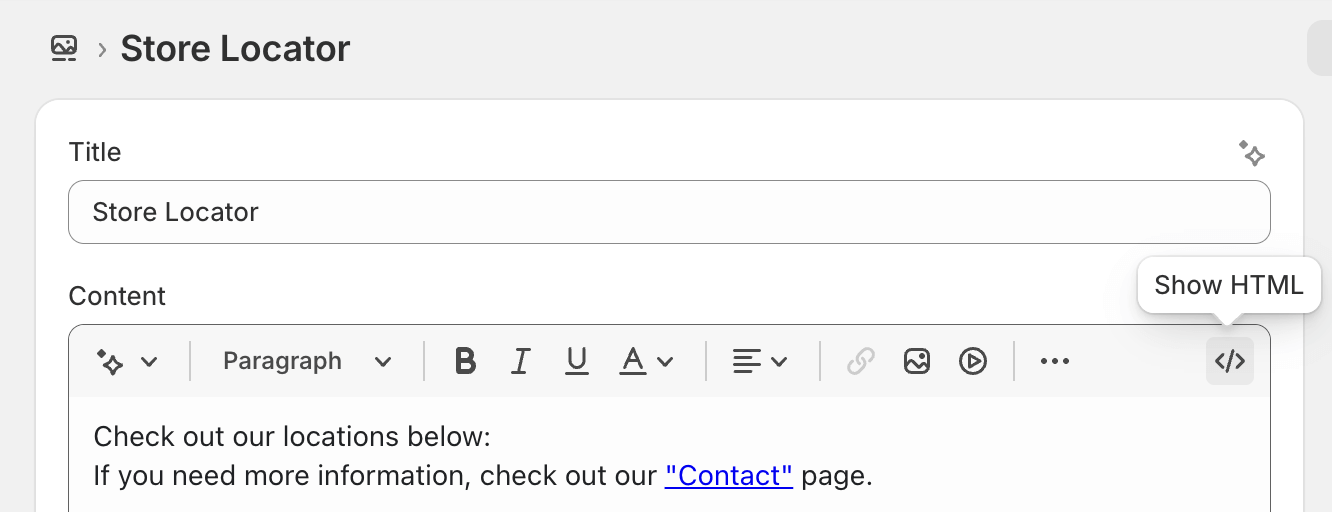

Method 2: Switch to Manual Placement Mode
If adjusting automatic placement with the HTML snippet doesn't work for your theme, you can switch to one of two manual placement modes.
Advanced Web Development Skills Required
Manual placement modes require expertise in CSS selectors or Shopify Liquid templating. These are advanced features intended for developers or users with technical web development experience.
Option A: CSS Selector Placement
This method targets a specific HTML element on your page using CSS selectors.
Best for: Users comfortable with basic HTML/CSS or those following our documentation.
Example: #page-content .main-content
Option B: Liquid Template Placement
This method involves inserting a Liquid code snippet directly into your theme's template files.
Best for: Users comfortable editing theme code or working with developers.
Note: Provides the most precise control over map placement.
Need Additional Help?
Map placement can sometimes be tricky, especially with custom themes or complex page layouts. If you're experiencing difficulties or need expert assistance, our support team is here to help.
Contact our support team and we'll help you configure the correct placement settings for your store.